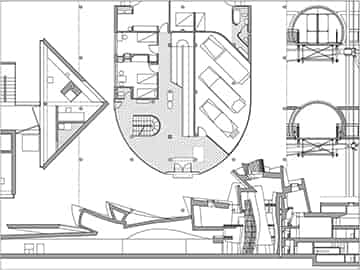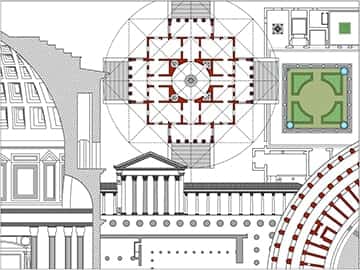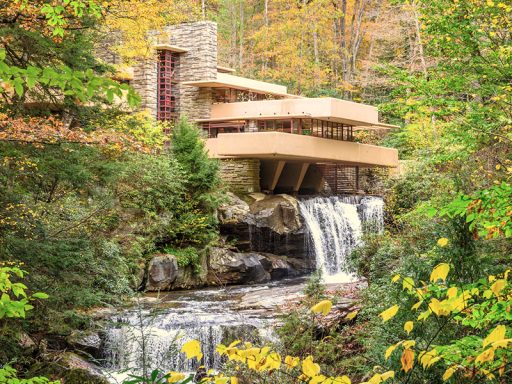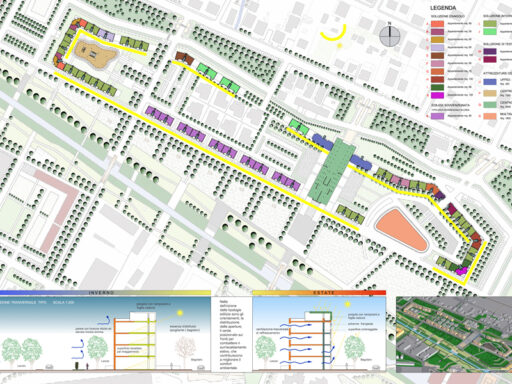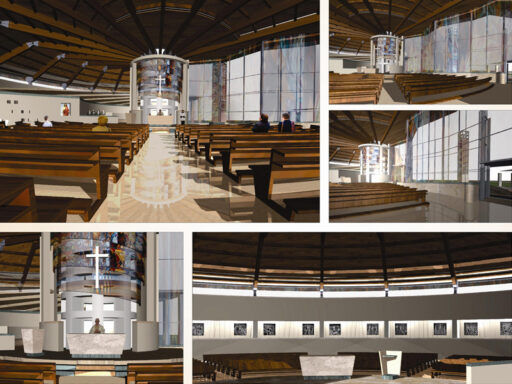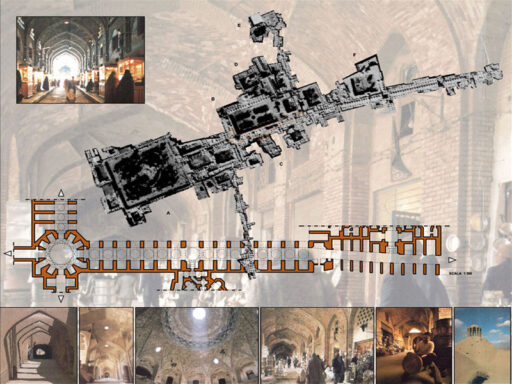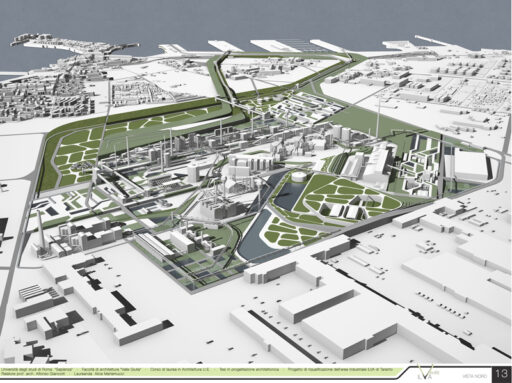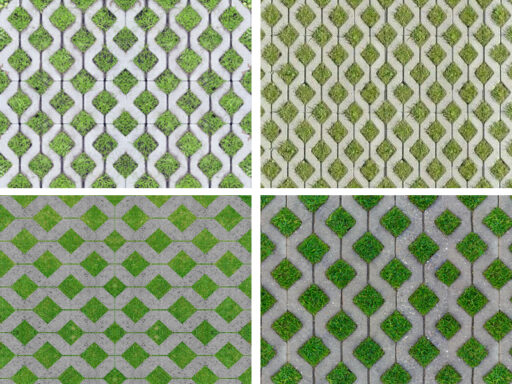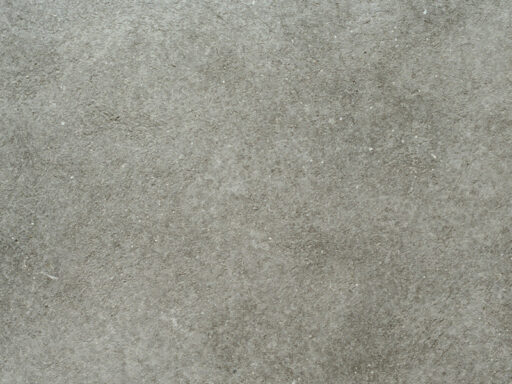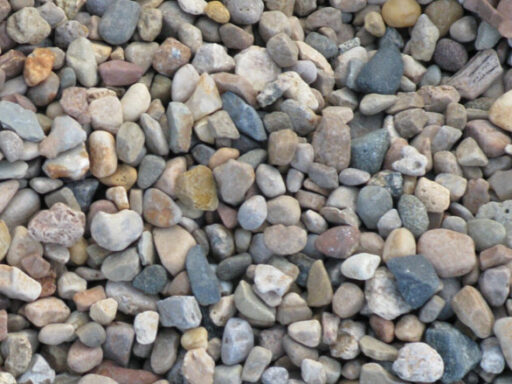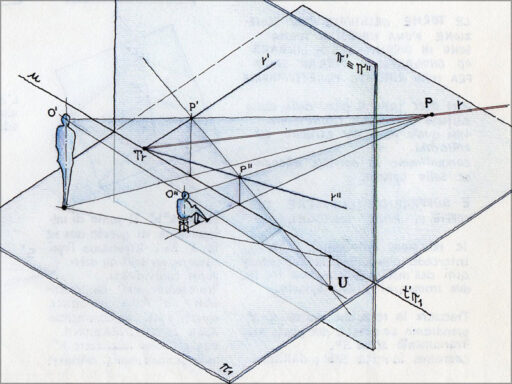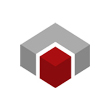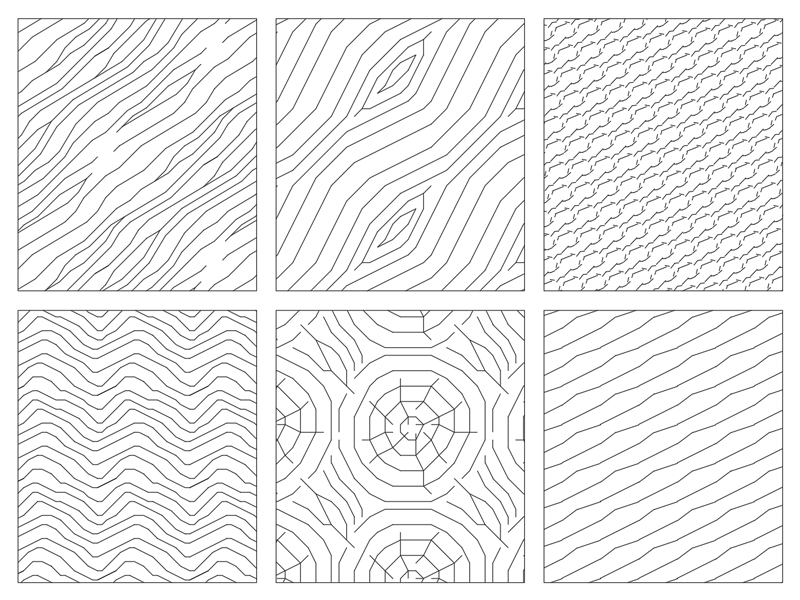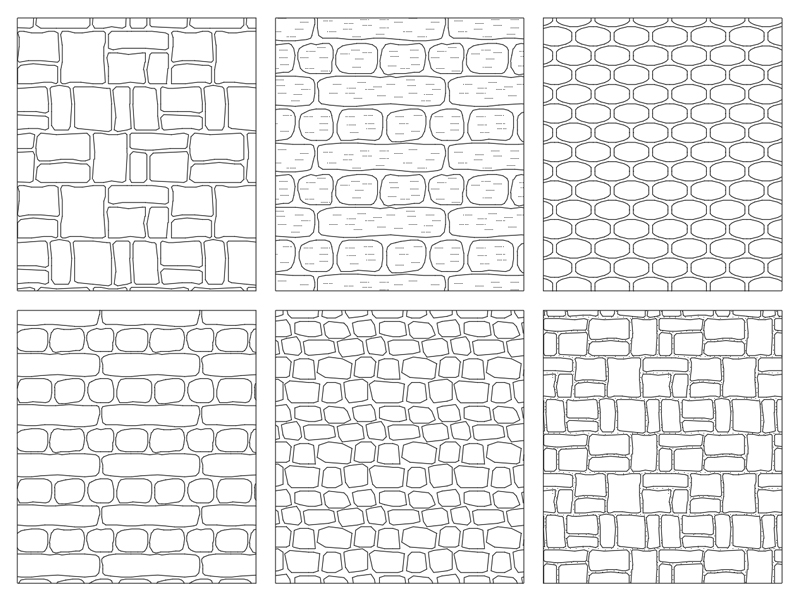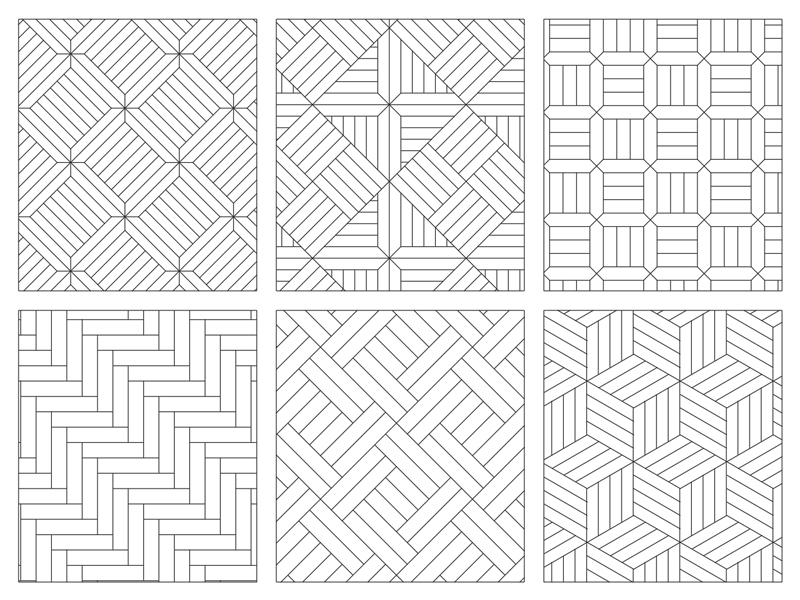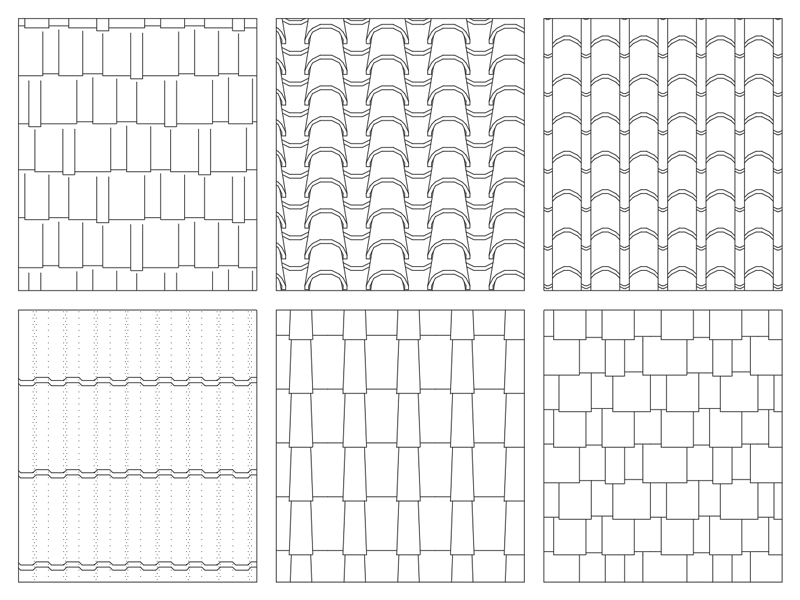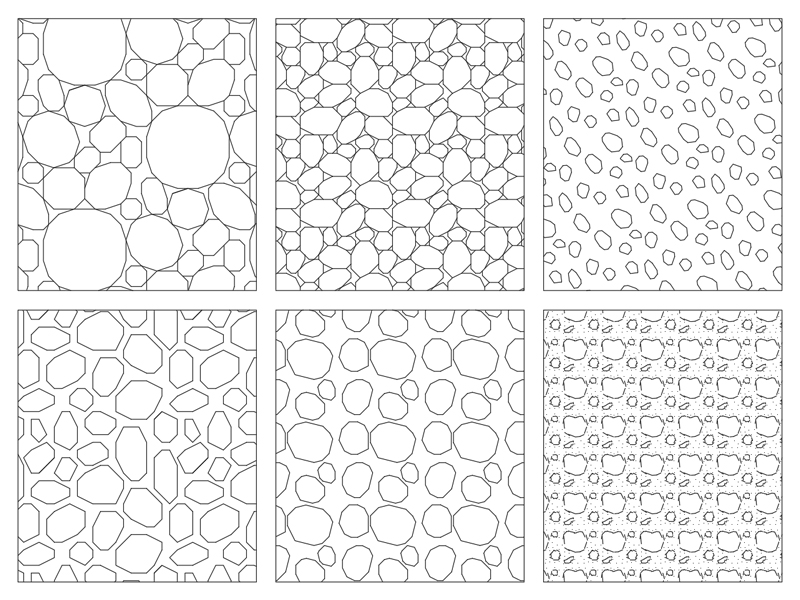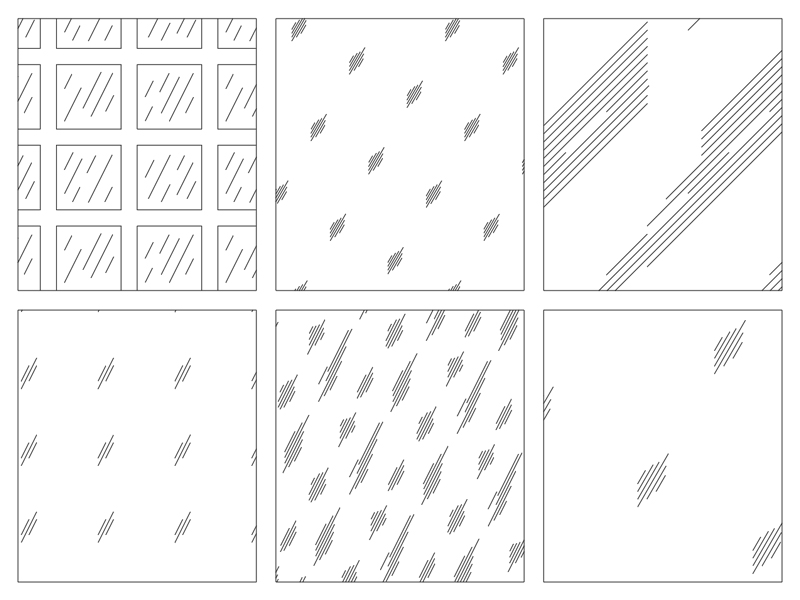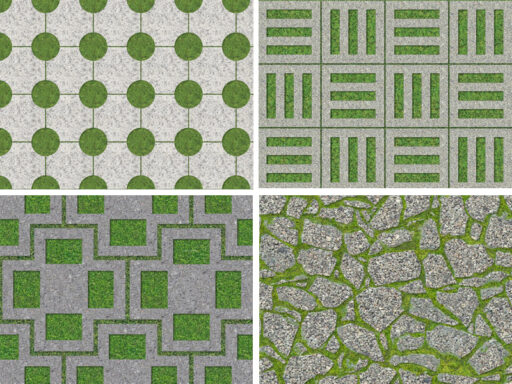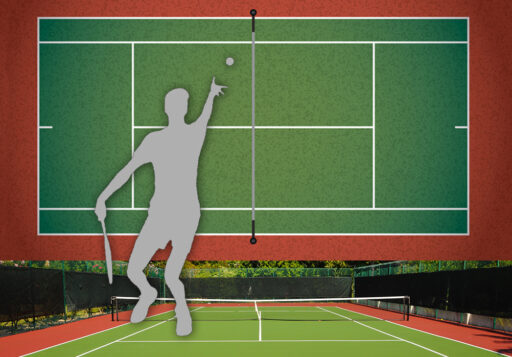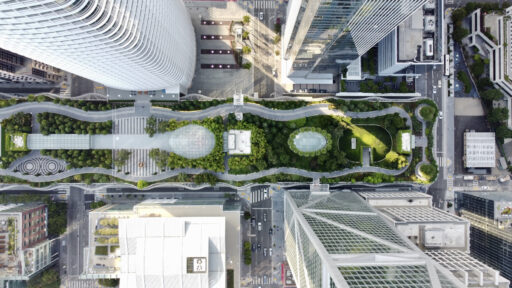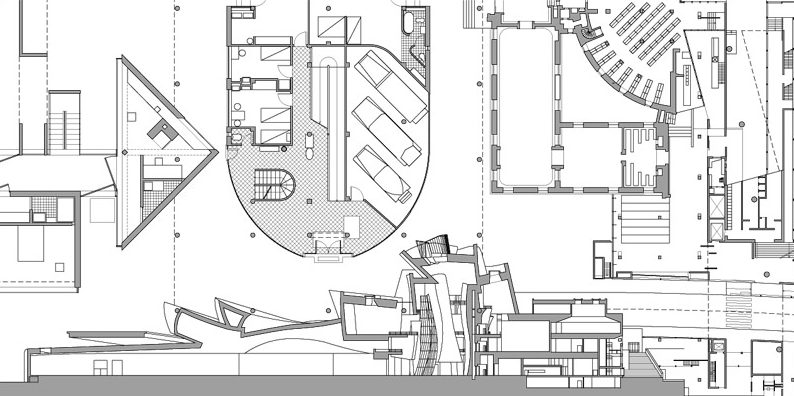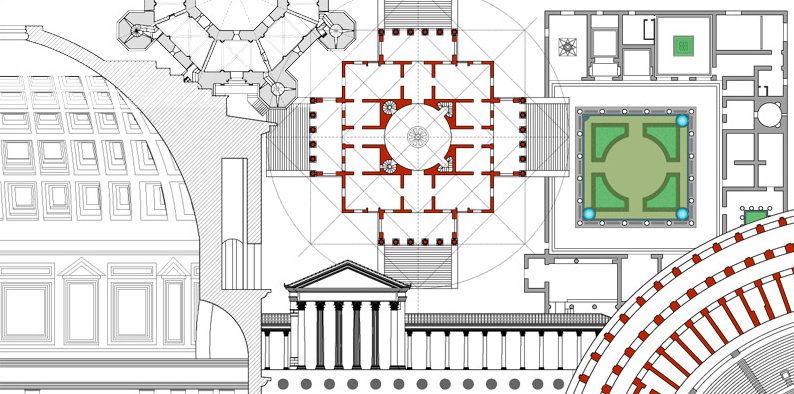Inserting AutoCAD hatches
How to insert .pat hatches in AutoCAD
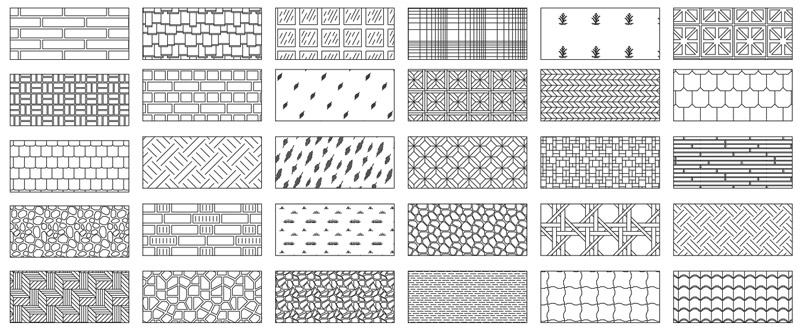
To be recognized and used by Autocad, the hatch files with the “.pat” extension must be placed in the “support” folder.
documents and settings -> username -> application data -> Autodesk -> AutoCAD….always continue along the path until you find the support folder.
To view all folders clearly, you need to activate the option to view hidden files and folders (in Windows)
The complete path to precisely locate the support folder can be viewed in autocad under menu > tools > Options > File > “Support file search path”
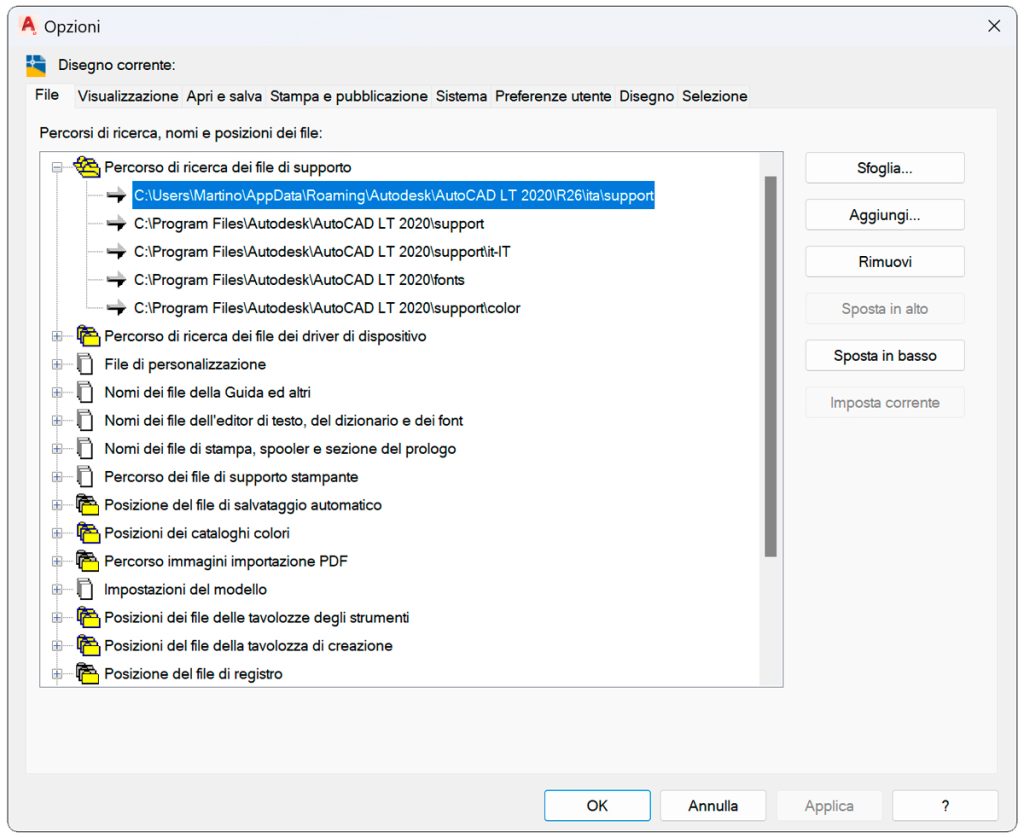
Once you have located the “support” folder, keep the folder open.
Select and copy all the .pat files that you intend to import into Autocad and paste them all into the support folder.
Closing everything, the hatch pattern files have been inserted into autocad.
From this moment on, when you have to insert a hatch in the “hatch patterns palette“, as well as the ANSI, ISO and Other predefined patterns, you will find in Custom, the list of new hatch patterns that we have just imported.
Choose the pattern via the preview on the right and with OK the hatch pattern is chosen.